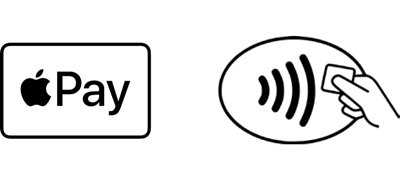Apple Pay is here! | Luminor

Apple Pay is here!
Apple Pay is here!
- Add your Luminor card to your Apple Wallet
- Pay without removing it from your pocket, both in the store and online
-
Open Apple Wallet on your Apple device
-
Press the “+” sign, choose Luminor Bank from the list or click on Add a different card
-
Scan the card and add missing information like CVV code
-
Agree with Luminor Bank terms and conditions
-
Choose Text message as authentication method and click Next
-
Insert the 6-digit code which was sent to you via SMS
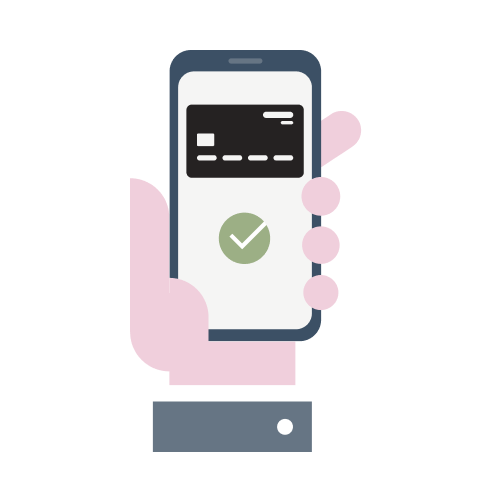

Devices
- You can add a card to any device you want to use Apple Pay with
- Card can be added up to 9 different devices

NB!
To use Apple Pay, your Apple device must be protected either with passcode or a Face ID or Touch ID. It also must have the latest version of the software.
How to use Apple Pay?
When making a purchase, Apple Pay uses a device-specific ID and a unique transaction code. Your card data is not stored on your device or Apple's servers. Also, your card number will not be shared with merchants.
Each of your transactions must be confirmed with a FaceID, Touch ID or password.
Read more about Apple Pay security and privacy.
Frequently Asked Questions
The cashier can process the refund in the same way as for a regular credit and debit card payment.
Information about your latest transactions can be seen in the Apple Wallet application next to a specific card.
Apple Pay requires you to confirm each purchase with a Face ID, Touch ID, or your password. This prevents someone else from making the transaction.
There are two ways to remove a card from a lost device:
- Log in to your Apple account, click your lost device in the list of devices, and remove the card from that device's digital wallet.
- Contact Luminor Customer Support at +370 5 239 3444 and request that the cards be suspended or removed from the digital wallet.
Pausing or removing cards from Apple Wallet does not close your physical card. You can continue to use it.
Yes, the previously removed card can be re-provisioned in the same device if desired.
You can add 12 different cards. If it is an older device than the Apple iPhone 8, a maximum of 8 cards can be added.
Yes, you can add cards from the banks that offer the corresponding wallet service. The limit is 8 or 12 cards, depending on the device type.
Yes, the phone notifies you of both successful and unsuccessful transactions, but you must have wallet notifications enabled on your phone.
No, the card will remain in the watch because there is a separate token for both devices.
Yes, if the watch is no longer connected then the card that was added to it through this phone will also be removed.
The size of the transaction is not limited by Bank, but it can sometimes depend on a specific terminal. In this case, the terminal asks you to use the card.
Generally, not. The device screen must be unlocked to complete the transaction. Opening the screen is already a confirmation that the transaction is performed by the right person who knows the code or whose fingerprint has been read.
Apple has set an age limit for users which is 13 years.
Manage your finances with ease!