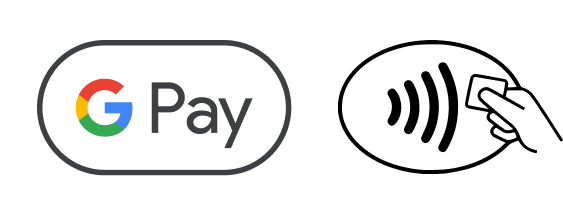Google Pay is here! | Luminor
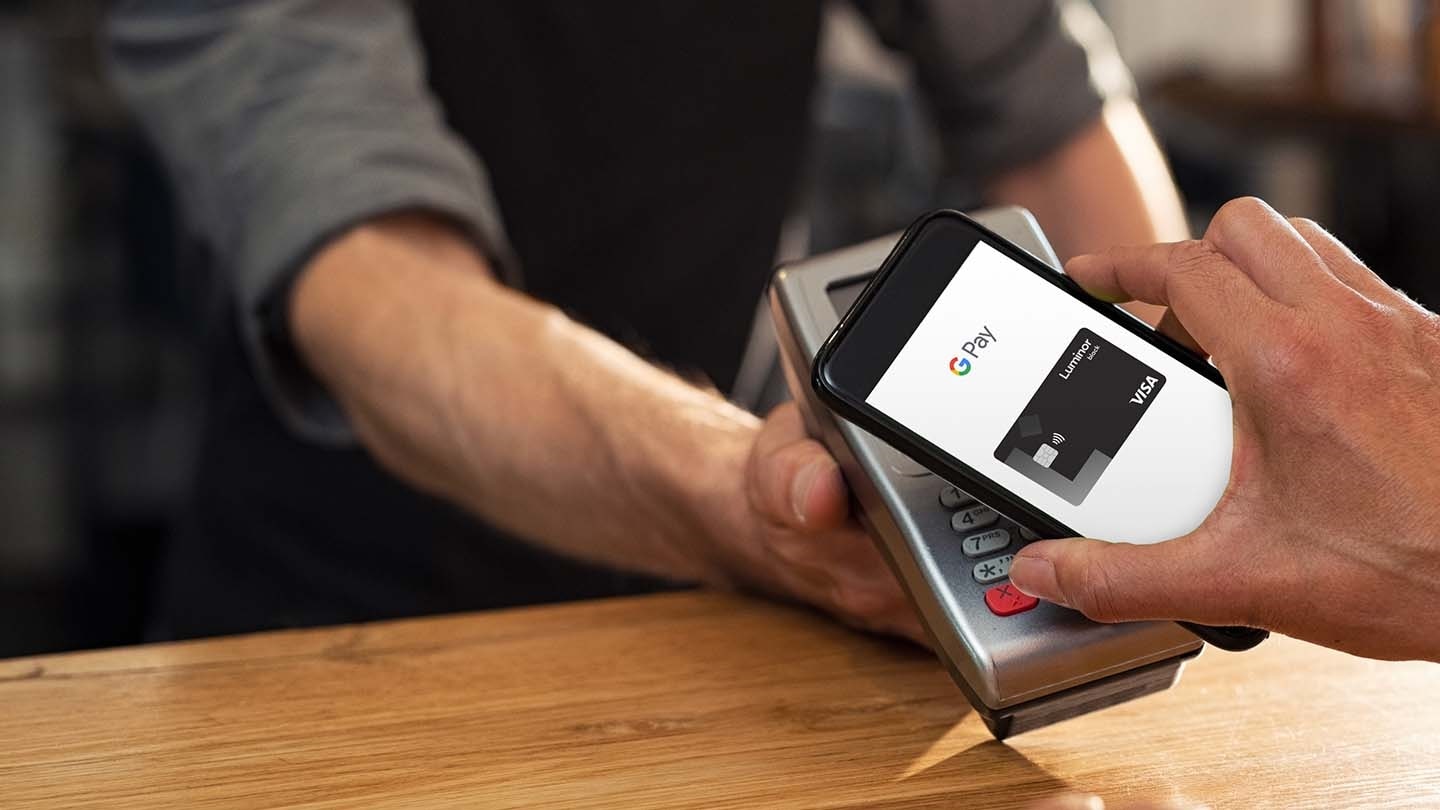
Google Pay is here!
Google Pay is here!
- Add your Luminor card to your Google Pay wallet
- Pay without removing it from your pocket, both in the store and online
Frequently Asked Questions
The cashier can process the refund in the same way as for a regular credit and debit card payment.
Information about your latest transactions can be seen in the digital wallet application next to a specific card.
Google Pay is a secure payment method because during the transaction, your card details are not transferred, but the device-specific ID and unique transaction code.
In addition, a locked device cannot be used for transactions larger than the unidentified transaction limit allows. In Estonia, Latvia and Lithuania, this limit is set at EUR 50. For larger amounts and after the third unidentified transaction, the phone must be unlocked using a password, face recognition or fingerprint.
To use Google Pay securely remember the following:
- Do not allow others to use your phone.
- Use a more complex password or pattern as a screen lock.
- Update your mobile phone software regularly. Install an antivirus app on your phone.
- Use only official stores and be careful when using them. Read the feedback before installing the app.
Call Luminor Customer Support immediately at +370 5 239 3444 (working hours: I-V 8:00-20:00, VI 9:00-16:00) and request Luminor card to be removed from the Google Pay application on this device. Additionally, you can lock your phone remotely - see instruction here.
Pausing or removing cards from your digital wallet does not close your physical card. You can continue to use it.
No, mobile payments remain active even after payment card is blocked - you must remove your payment card from your digital wallet. You can do it in Google Pay app or by calling to our Customer Service Center +370 5 233 1199 (working hours: I-V 8:00-20:00, VI 9:00-16:00).
Manage your finances with ease!