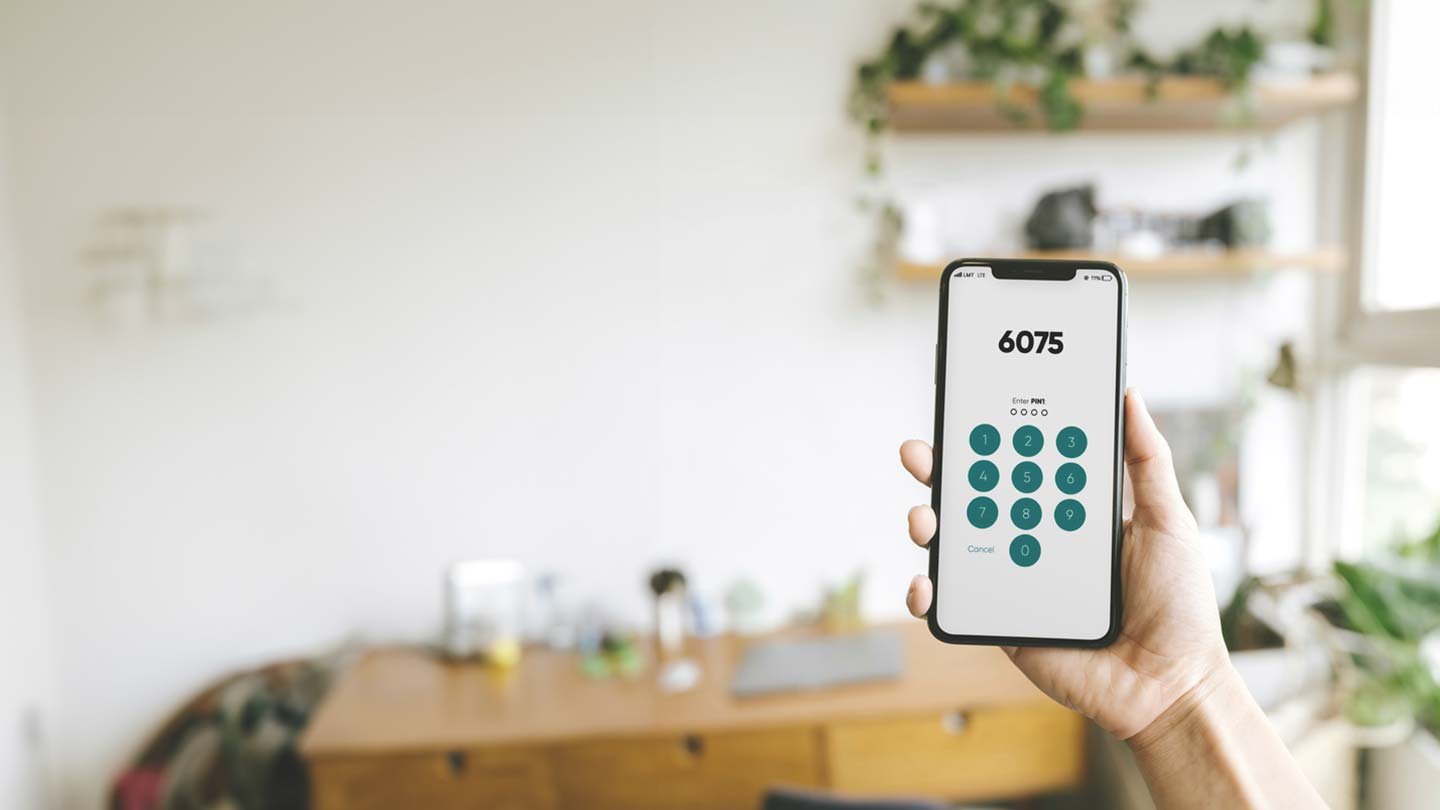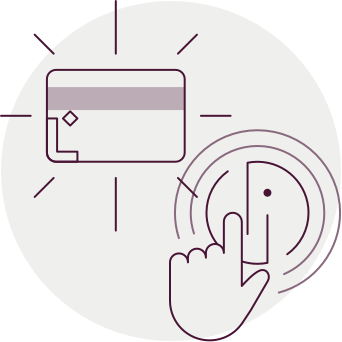Discontinuation of support for older Smart‑ID apps
SK ID Solutions has informed us that starting from January 2025, Smart‑ID apps older than version 27.1 will no longer be supported. Therefore, users need to update their apps. Updating the app is necessary for security reasons and to facilitate user operations.
In December 2024, SK ID Solutions will stop supporting older versions, and by December 31, 2024, all outdated Smart‑ID apps will cease to function.
Customers should update their phone or tablet operating system (no older than Android 6 and iOS 13) to meet the new requirements.
More information about updating Smart‑ID can be found here.